Click on “Login” at the top right of your window when you are on the homepage. In the new window opening on your screen, click on the “Create an account” button at the bottom of the window. Then simply follow the instructions and fill in the required fields.
Log in to your account then go to the homepage. Under the main image of the sale you are interested in, click on the “Register” button. After reading the terms and conditions of the sale, check the box at the bottom of the text and then click on “Register”. You receive an email confirming access to the sale on the email used to create your account. Click on “Back to home page” and click on the sale in question.
Once you have created your account (link to “how to create an account”), go to the home page and choose the sale you are interested in. Click on “Register“ and accept the General Terms.
Then simply choose the 2 bid options:
- Buy Now: allows you to buy the item in question at the price mentioned and immediately. This offer disappears a certain number of days before the end of the sale according to the seller’s wishes.
- Place a bid: click on “Place bid FRXXX” to bid by offering the amount greater than the current placement. The next higher amount is automatically proposed (previous offer + the increment defined by the seller). By clicking on “Place an XXX CHF offer”, You have the possibility to cancel the current action or to validate it by clicking on “Confirm”. Once confirmed, the offer is final.
- Enter the maxbid: you are ready to bid up to a limit you have set. To do this, indicate the limit in the action bar reserved for this purpose and click on “Confirm”. If you have a problem with an automatic offer, contact our support.
Any buyer may, in certain sales, acquire an item at the Buy Now price. It does represent an amount defined by the seller for which he agrees to sell the item without any auction. Thus, the buyer can acquire the object immediately and get rid of the auction by agreeing to pay immediately the Buy Now amount.. A first window appears proposing to buy the item at the direct purchase price. By clicking on “Buy”, a second window opens and asks you for a final confirmation. By clicking on “Confirm”, you acquire the property and receive a confirmation of sale on the email used to create your account.
You are ready to bid up to a limit you have set for yourself. To do this, enter the limit in the action bar reserved for this purpose and click on “Confirm”. The system will automatically bid with the amount higher than that bet by a potential other buyer up to the limit you have defined. The next higher amount corresponds to the increment defined by the seller. If you have a problem with an automatic offer, contact our support.
The bid (increment) is the amount added to the bid amount each time a buyer bids on the item.
Overtime bidding occurs if there is a bid placed on an item in the final ‘X’ minutes of the sale. When the bid is placed the end time will extend by a further 10 minutes. Further bids will not extend the end time unless placed in the final 10 minutes.
The buyer receives after the closure of the sale an invoice from the seller to be paid within a specified period of time. Once the invoice is paid, the can contact the seller to retrieve the purchased item.
According to the terms of the sale, as soon as the invoice is paid, the buyer can contact the seller to arrange for the recovery or delivery of the item.
According to the terms of the sale.
If you are logged into your account, click on “LOGOUT” at the top right of your window. Then, in the same place, click on “LOGIN”. To the left of the “Login” button located on the pop up window, click on “Forgotten password / reset”. Then just follow the instructions.
Check that you have created an account (how to create an account link). If your account is active and you still can not access your profile, contact us via the contact form (contact form link).